|
Interact with the Agent message?
|
 
|
Once a message has been sent out by the Ticker Tape Administrator to the Ticker Tape Agents and is being actively shown, the user of the computer where the message is showing can interact with it in a number of different ways.
Stop viewing the message by 'Sending it to the Tray"
Most importantly, if the Administrator allows them to, they have the option to dismiss the message from screen at any point to the
Notification Area (a.k.a System Tray) using the Send To Tray icon shown at the very right-hand of the message -
the Agent will automatically show again if the Administrator sends out a new message or, by double-clicking the
Ticker Tape icon in the Notification Area, the user can restore the message back to its original location on
the screen;

Example 'Informational' message bar showing 'Send to Tray' button (with Internet Explorer in
background)
View the message in a dialogue
By double-clicking the Agent message bar with the primary mouse button the user can view the
full text of the message sent out by the Administrator in a normal dialog; from here they also have the option
to send the message straight to the System Tray (as above);
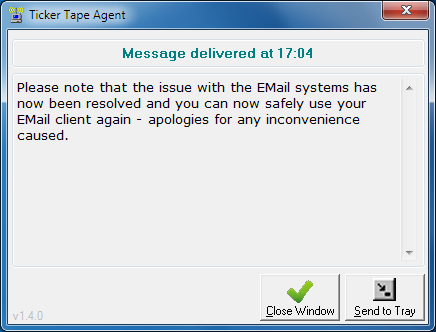
Example Agent message viewed in a dialogue
Drag the message back and forth
While the user has the option of allowing the Agent message to scroll across the screen (at the
speed configured within the Administrator software), the user can also 'grab' the message by clicking down on
it with the primary mouse button and then drag it left and right to quickly review any part of the message.
While doing this the mouse icon will display as a clenched hand indicating that they're got 'hold' of the
message; they can even 'fling' the message left or right to even more quickly scroll through the message and
watch it gradually slow down back to it's normal scrolling rate.
Show the Agent pop-up context menu
Single clicking the Agent message bar with the secondary mouse button pops up a context menu
with a number of options, two of which ('Exit' & the custom menu choice - shown here as 'Intranet status
page') are only shown if the Administrator has appropriately configured them;
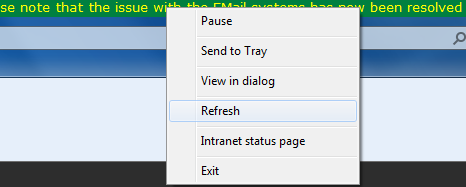
Help file
v1.5.1a © Copyright 2008-2014
Ambersoftware.co.uk