|
Setting up UNC-based Message Control File locations
|
 
|
Overview
The Message Control File (MCF) location for a particular Site acts
as the "drop off" & "pick up" point for that Site - the Ticker Tape Administrator 'drops' the message for
the Site there and the Agents (configured for that Site) 'pick' it up from there. In reality, the Message Control File location is really nothing more than a common area that the
Administrator has read & write permissions to, while the Agents only have permissions to
read from.
For the default 'UNC-based' Sites, the MCF location for any particular Site is normally hosted on a file server that's local to all or the majority of the Agents on that Site - this helps ensure that traffic between a Site's Agents and the MCF location stays within that Site's Local Area Network (LAN), rather than traversing often slower Wide Area Network (WAN) links.
Setting up UNC-based
Message
Control File locations
Although the norm is to host a particular Site's MCF location on a file server local to
the Agents within that Site as mentioned above, note that this isn't a 'hard and fast rule'; Agents
can be physically located across WAN links far away from their MCF location, though this will generate
additional traffic on your WAN link as the Agents poll their MCF for updates - this may be a consideration if
you have large numbers of Agents on a particular Site.
Additionally, note that it is also possible to host multiple MCF locations on a single file server - you'd merely need to ensure that each Site had a unique MCF location on the file server. This can be a good solution in situations where you have a regional 'hub' office with good connectivity back to you serving a number of smaller satellite offices which have good connectivity back to the hub office but not directly back to you. One disadvantage however is that your 'hub' office, hosting multiple MCF locations, now becomes a 'single point of failure'
For clarity, irrespective of where you physically host your MCF locations - whether on a "one MCF to one file server" basis or "multiple MCF's per file server" - each MCF is unique to a Site and it's the number of Site's that influence whether you need to purchase a license or not. The number of Sites you require is based upon how you wish to group your Agent computers as explained in the topic "What's a Ticker Tape Site? "
Important: Th e policies and instructions below may differ depending upon the Operating System in use on your file server, your companies’ security best practices or other factors in your environment. If in doubt, please seek advice from your security officer or I.S. department.
Creating a MCF location for a 'UNC'-based Site is very easy following the guidance below and should take less than 10 minutes - for context, the fictional environment we'll be setting the new MCF location up in comprises;
To setup the MCF location;
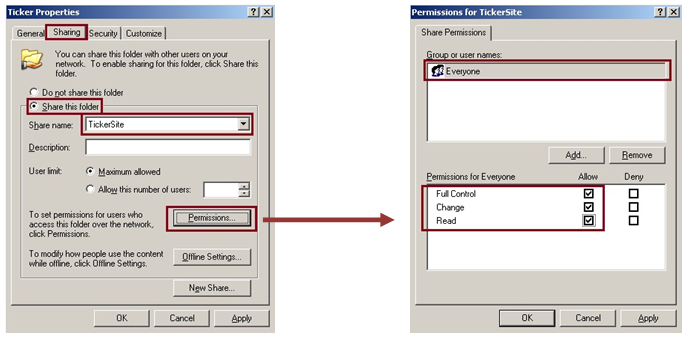
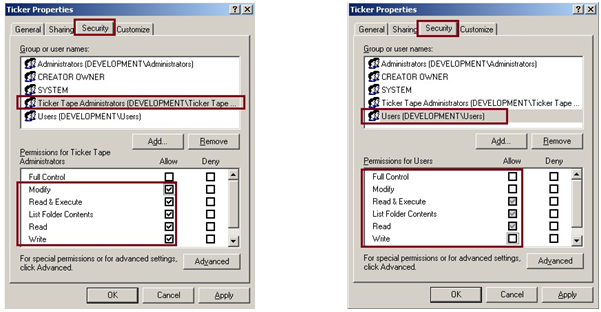
At this point, Boston's MCF location is effectively ready for use - the Administrator user (via the 'Ticker Tape
Administrators' AD group) should be able to update the MCF location using the Administrator software (when
configured) and, once the workstations in Boston have the Agent software installed, they'll be able to
read from the MCF location.
The next task is to configure the Administrator software so that it knows where the MCF location for Boston is - to do this we'll need to make a note of the Share name we configured. In this example, this is \\USBOSFILE\TickerSite
Continue to the topic 'Configuring Sites within Ticker Tape Administrator '
Help file
v1.5.1a © Copyright 2008-2014
Ambersoftware.co.uk