|
Install the Agent software using the Agent Maintenance Wizard
|
 
|
General Information
In order for the workstations within a particular Ticker Tape Site to display any messages
sent to that Site by the Administrator software, it is necessary to install a light-weight piece of software
onto each workstation, the Ticker Tape Agent.
Once installed, the Agent software sits unobtrusively in the background, without affecting the use of the workstation, periodically checking its configured Message Control File for new messages from the Administrator software.
The Ticker Tape Agent software is supplied as a standard Microsoft Installer File (MSI) and can be deployed to workstations in a number of different ways, including via login scripts, Group Policy, application deployment mechanisms such as Microsoft SCCM (aka SMS) or, for small-medium deployments of a few Sites with up to a 250 Agents per Site, via the Agent Maintenance Wizard built into the Ticker Tape Administrator software.
The most appropriate deployment method for your environment will depend upon a range of factors including will the number of Ticker Tape Sites you'll have, the number of workstations in each Site, whether you've already got a corporate deployment mechanism in place and the skills available within your organisation.
Installing via the Ticker Tape Agent Maintenance
Wizard
The Wizard allows you to deploy the Agent on a per-Site basis to a selection of
computers either chosen from your Active Directory, imported from a standard text file or manually entered.
Before actively deploying the Agent using the Wizard, your Ticker Tape Site Message Control File locations
should be correctly configured as described in the Configuring Sites within Ticker Tape topic.
The Agent Maintenance Wizard can be launched directly from the main Ticker Tape Administrator interface using the Tools / Agent Maintenance Wizard menu choice and, while the example below uses a standard text file import to supply the list of computers to install the Agent to, the alternate methods of manually entering the computer names or choosing them from your Active Directory follow the same principles and are just as straight-forward.
1. After reading the introductory dialogue shown when starting the Agent Maintenance Wizard, click the Deploy Agent Software button choose the Ticker Tape Site that the selected computers will be associated with ('New York' here) - Note that the Agent Maintenance Wizard can only deploy Agents to a single Ticker Tape Site at a time and can only be used to deploy to 'UNC-based' Sites; deployment of the Agent to FTP and HTTP Sites is not currently supported.
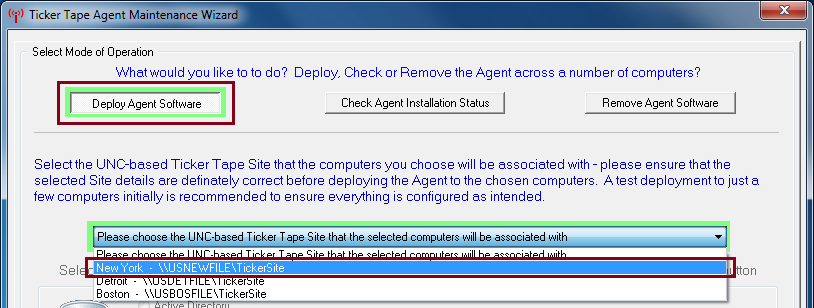
2. Choose from one of the three available methods to select the computers to deploy the Agent to ('Import from a standard text file' here) and click the Next button;
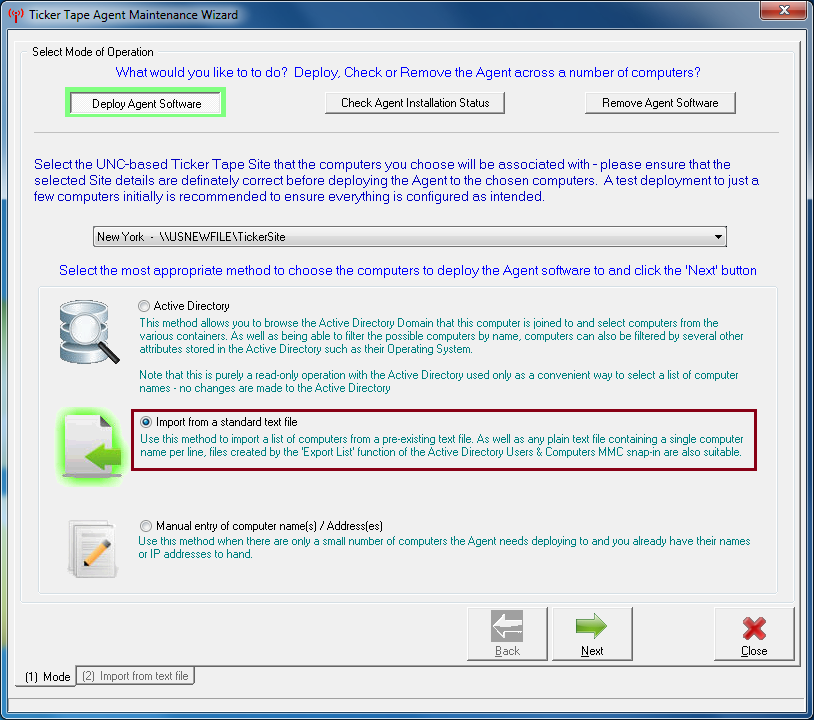
3. As we've chosen to import from a standard text file, the Select file to Import.. button is now used to browse to the standard text file containing the list of computers;
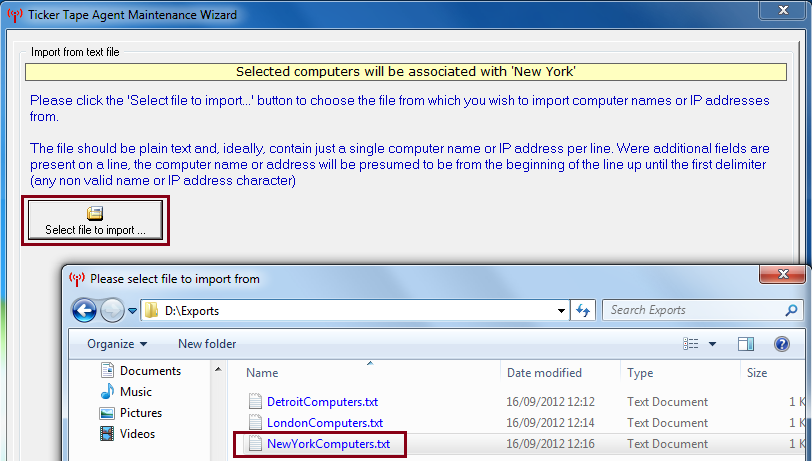
4. Check that the list of computer names imported is as expected and whether the first line of the import file should be ignored (as is the case here as it's a header) and click Next;
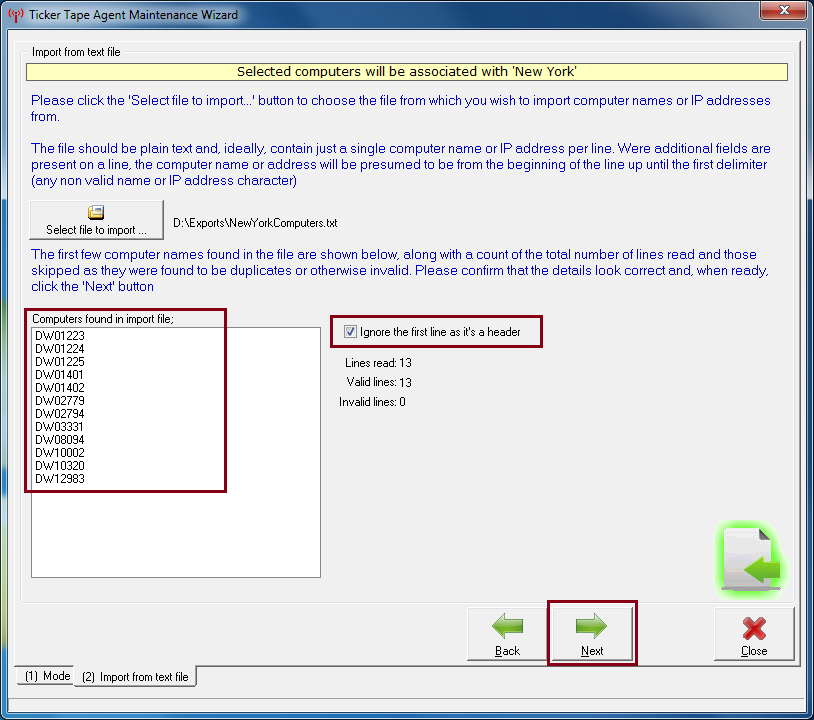
5. Confirm any additional Agent Deployment options such as whether to check if the target computers are online before attempting the Agent installation and click the Start button
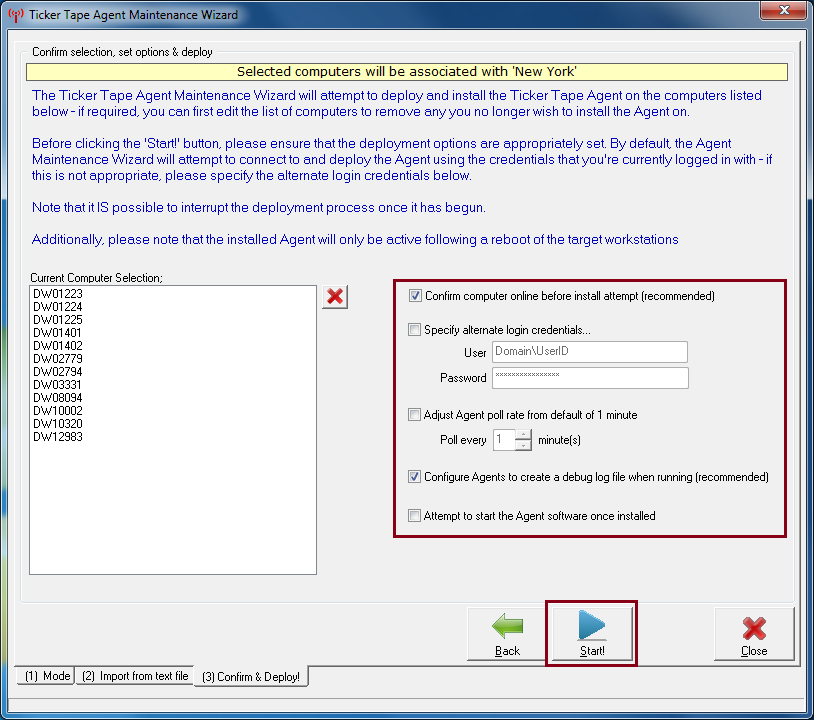
6. Monitor the progress of the Agent installations. The process can be interrupted at any point and, if required, any failed deployments can be re-tried using the Retry button;
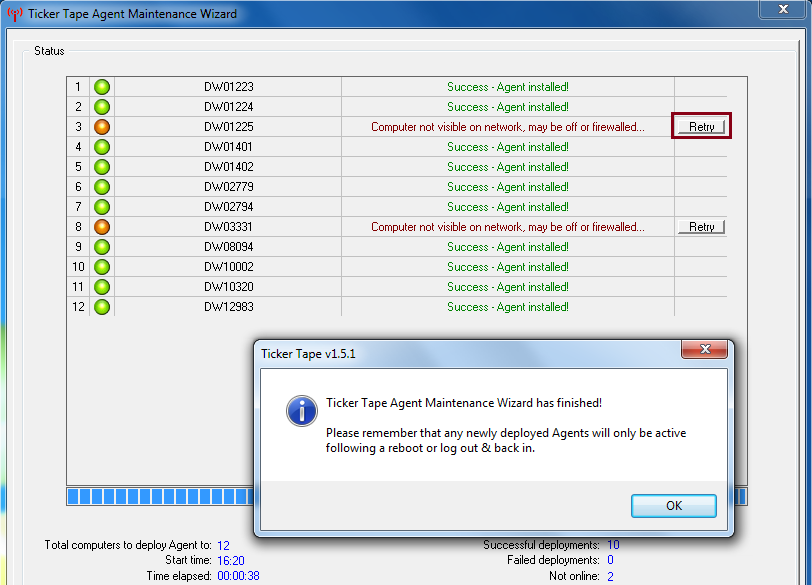
As you can see from the above, the Agent Maintenance Wizard provides an effective means to easily deploy the Agent software to the workstations in a small to medium sized Ticker Tape Site.
Help file
v1.5.1a © Copyright 2008-2014
Ambersoftware.co.uk