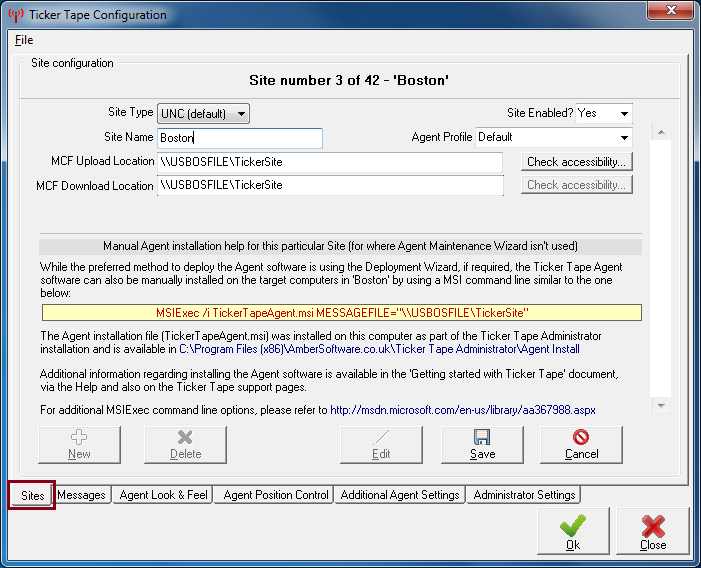Ticker Tape currently supports up to a maximum of 42 Sites, each of which has a related "Message
Control File" location where the Agents aligned to that Site will look for Ticker Tape Administrator
messages.
Note: Although all 42 Sites can be configured here as described below at any
point, whether you can actually send out messages to them in the Administrator software is dependant upon
whether you're appropriately licensed. For example, with an unlicensed (free) version, you may configure the
details for, say the first 7 Sites, but only be able to send messages out to the first 3 (free) Sites -
however, if you subsequently decide to purchase a 7-Site license, the 7 Sites are already configured and
immediately available to actively use.
The configuration of all 42 Sites can be viewed or edited via the Configuration dialogue
accessible from the main Administrator interface by choosing the Edit >
Configuration menu and then selecting the Configuration dialogues' Sites
tab.
The upper part of the form displays the (few) settings related to the chosen Site, while the
lower part provides some Site specific details to help with installing the Agent software for the workstations
that will form part of this particular Site - note that these details are only relevant if you choose
not to use Ticker Tape's built-in Agent Maintenance
Wizard, relying instead on some other means, such as login scripts or an
application deployment tool-set such as Microsoft's SCCM/SMS to install the
Agent software. Where the Agent Maintenance Wizard is
used, these details can be ignored as the Wizard takes care of
the finer points of the Agent installation to the workstations.
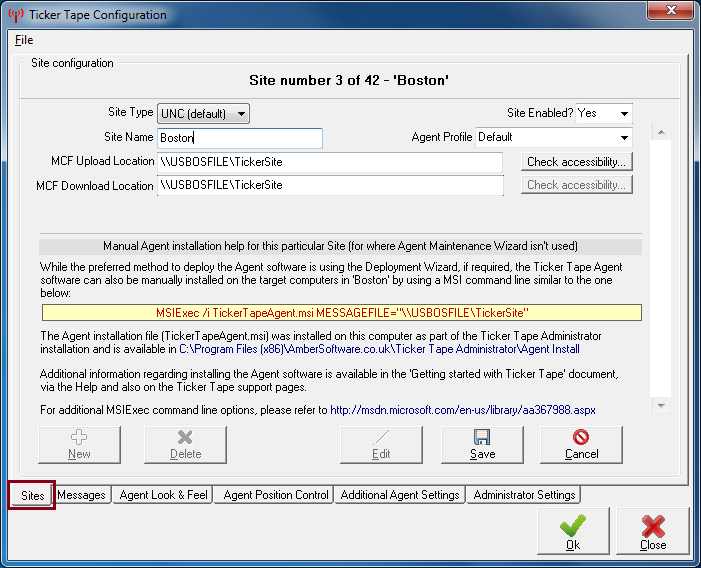
Sites configuration pane
Once you've selected the appropriate Site to edit using the vertical scrollbar on the right-hand
side of the form, clicking the Edit button allows the detail for the Site to be amended - the
fields are;
- Site Type: Allows you to choose the Site type which will be either
the default 'UNC', 'FTP' or 'HTTP'; this setting controls how Ticker Tape
will 'speak' to the Message Control File location. Unless there
is an overriding reason not to use it, the default 'UNC' type is the preferred
choice here. See the topic "Deploying Ticker Tape / Deciding upon
Site type(s) " for more detailed information about the
benefits of each type.
- Site Enabled: If set to Yes and you are accordingly
licensed, makes the Site selectable in the main Administrator interface
- Site Name: A free-form name for the Site that is displayed on the main Ticker
Tape Administrator interface
- Agent
Profile: The Agent profile
associated with this Site. Agent profiles can be saved and loaded via the
File menu on the configuration form and determine the
attributes (such as Agent colour and position) to apply to this particular
Site. For more information about Agent Profiles see the
topic "How Do I... / Configure different Sites to use different
Agent settings?"
-
MCF Upload Location: The MCF Upload location is critical to the configuration
of the Site and defines the physical location of the Site's Message Control File (MCF) - this is the
location to which the Administrator software will write the Sites MCF. The location entered here
will vary depending on the Site type;
- For a UNC-based Site, it must be a valid Universal Naming Convention (UNC) path which may
be either the full UNC path to a specific directory on a server or, commonly, a path to a share that
represents the full UNC path. Either way, it is important that the Administrator
software user has the appropriate permissions to at least Create & Modify
files in the folder. Often, the MCF Upload Location for a particular Site will reside on a
server local to the collection of Agents configured to use it, however, this doesn't
have to be the case.
- For a FTP-based Site, the FTP URL to which the Administrator software should upload the
MCF should be entered - in order to do this, the Administrator user may well also need to specify a
suitable User ID and Password for the FTP Upload as below. A typical FTP URL would be of the form
'ftp://apps.mysite.co.uk/httpdocs/tickertape/site1 '
- For a HTTP-based Site, the HTTP URL represents the URL to the Ticker Tape 'receiver' PHP
script for the Site - this is a simple PHP script that will process the uploaded data and write it to the
correct location on the Site's Web server. As for an FTP-based Site, in order to do this, the
Administrator user may well also need to specify a suitable User ID and Password for the FTP Upload as
below. A typical HTTP Upload URL would be of the form
'http://apps.mysite.co.uk/httpdocs/tickertape/php/receive-site1.php '
-
MCF Download Location: The MCF Download location represents
the Agent's view of the location they should query for the MCF uploaded by the Administrator software.
As for the MCF Upload Location, the location entered here will vary depending upon Site type;
- For UNC-based Sites, this will be the exact same physical
location that the MCF Upload Location above points to, but this field affords you the flexibility to
perhaps refer to the location in a different manner. For instance, if the MCF Upload
Location uses the full UNC path such as \\USBOSFILE\C$\Applications\Ticker, the MCF Download Location
could be specified as exactly the same or, if setup, a standard Windows Share to the
same location such as \\USBOSFILE\TickerSite. Irrespective of what form the location takes,
the Agents should have permissions to Read from the location only.
- For both FTP and HTTP-based Sites, the location entered here will be the
HTTP-based URL to the location to which the MCF was uploaded as the Agents
always use HTTP to download their Message Control File, never FTP - that's used only by the
Administrator software during the MCF upload. A typical download URL would take the form
'http://apps.mysite.co.uk/tickertape/site1'
- Site Active?: Defines whether the Administrator software should allow the
Site to be selected when choosing which Sites to send a message to. Note that the Site must also be licensed
anyway to allow its selection.
- The Check path accessibility... button to the right of the MCF Upload
Location text box allows you to confirm that the Administrator software can indeed Create & Modify files
in the specified MCF Upload Location, while the one to the right of the MCF Download Location confirms
that the specified location is accessible for reading (note that the Administrator software can only check
whether it can read from the location successfully, not whether all the Agents can.) A green
tick or red cross is used to indicate the result of the last check.
Once a Site has been appropriately edited, click the Save button to confirm the
changes or Cancel to discard them.
Note that changes to the configuration of Ticker Tape are generally only active in the
Administrator interface once it has been restarted - where changes are made in the configuration dialogue,
clicking the Ok button will prompt you to restart the software so that the configuration
changes are active.
Help file
v1.5.1a © Copyright 2008-2014
Ambersoftware.co.uk